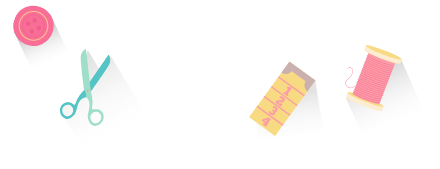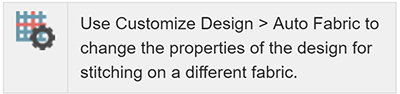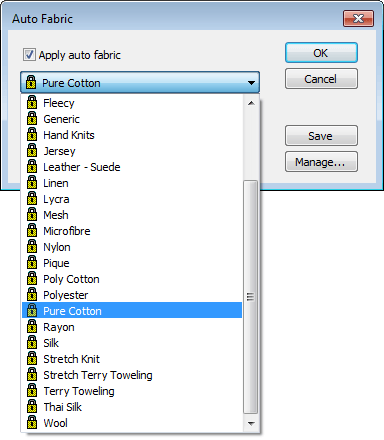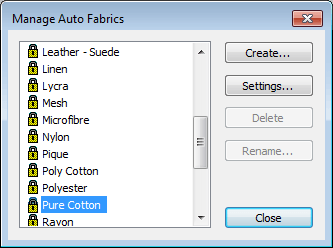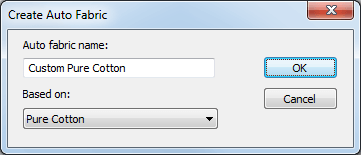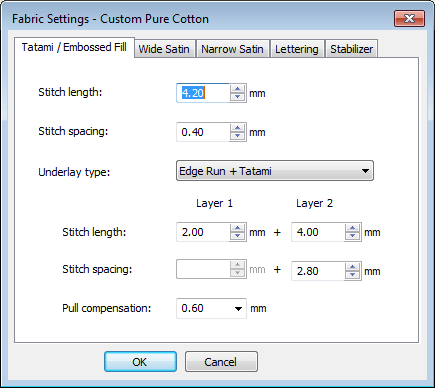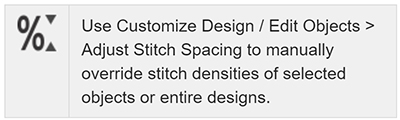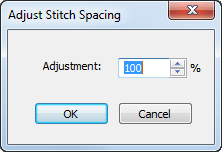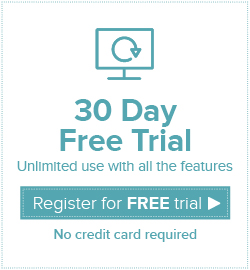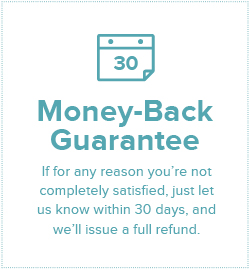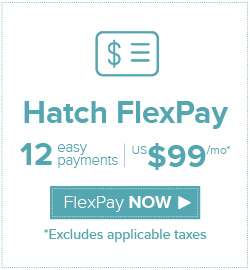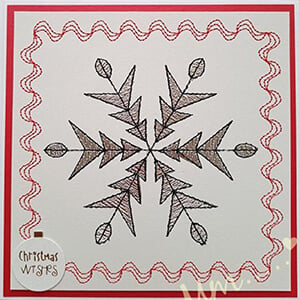Categories
How to Use Auto Fabric or Create Your Own Custom Fabric Settings
Listen to this interesting Hatch Blog
Audio generated by DropInBlog's Blog Voice AI™ may have slight pronunciation nuances. Learn more