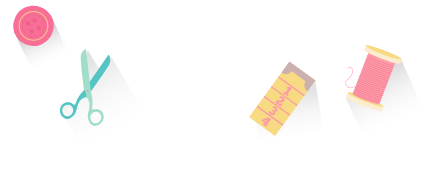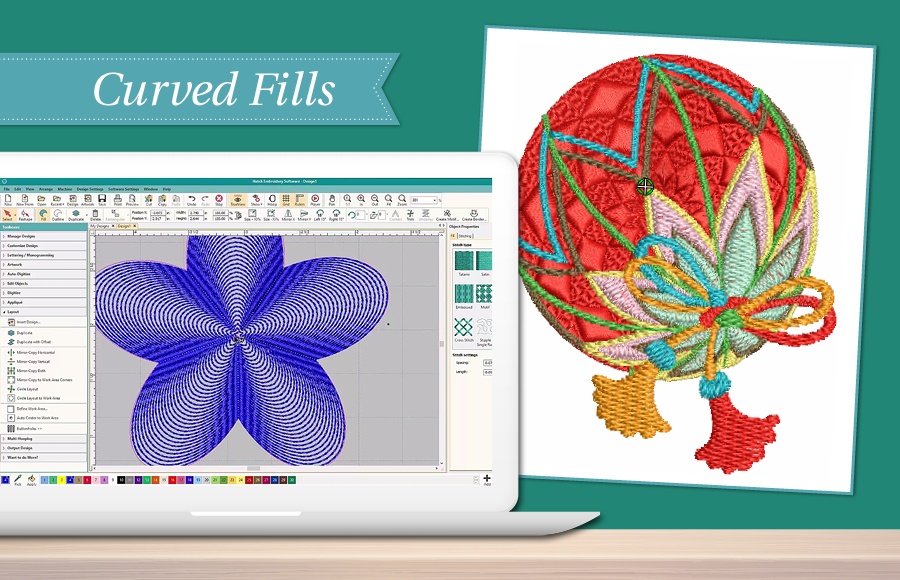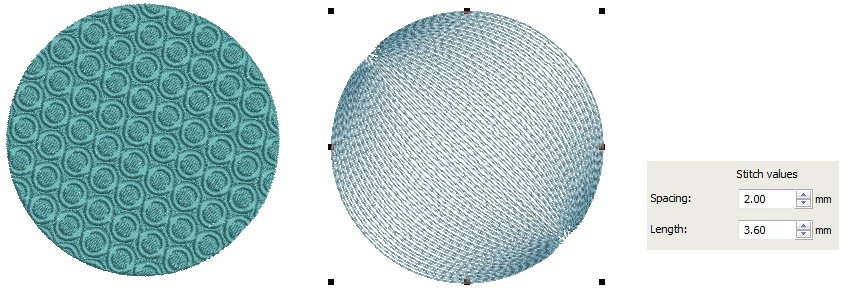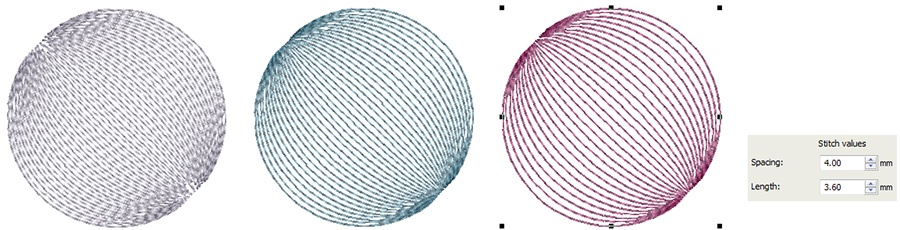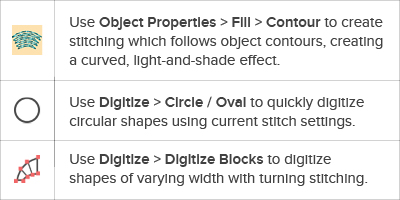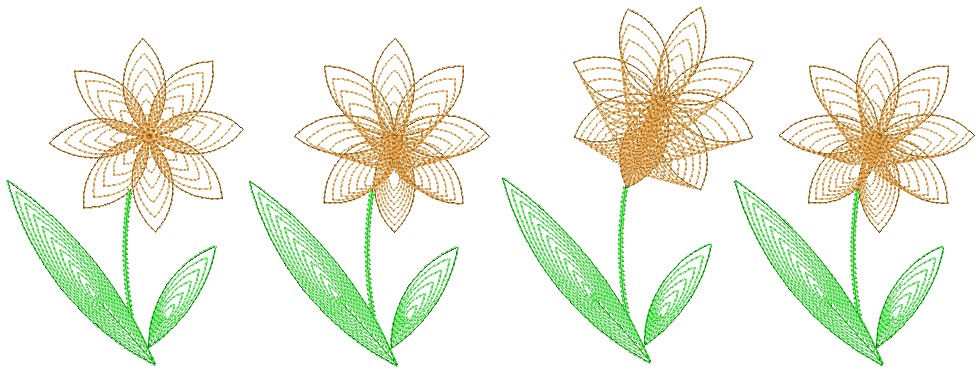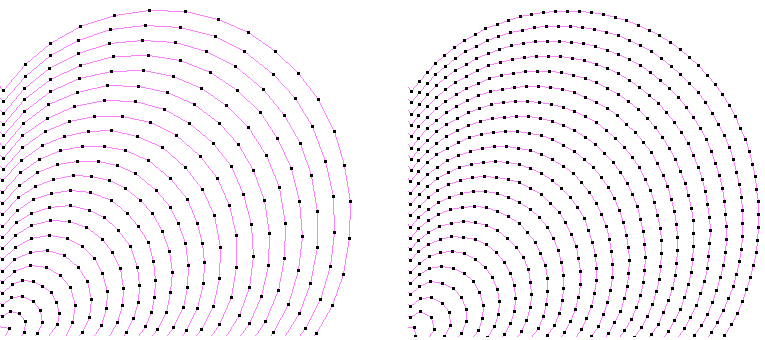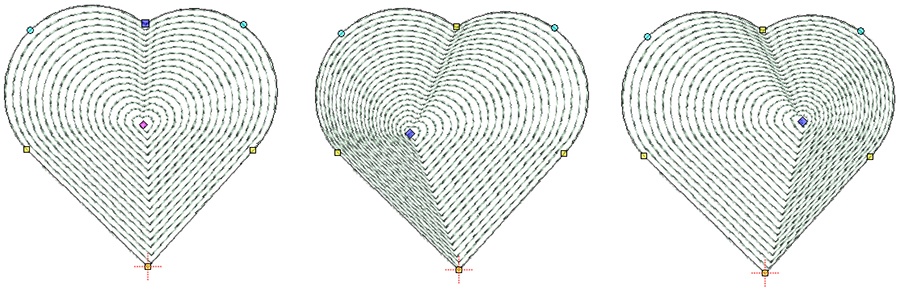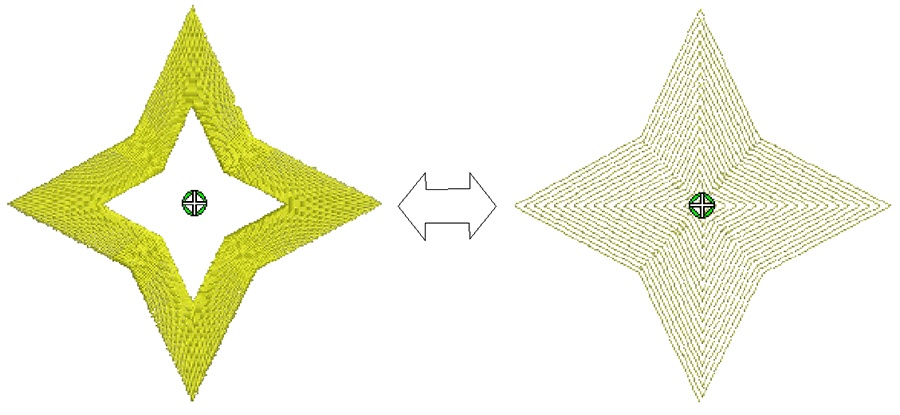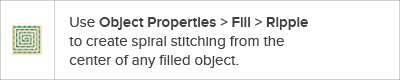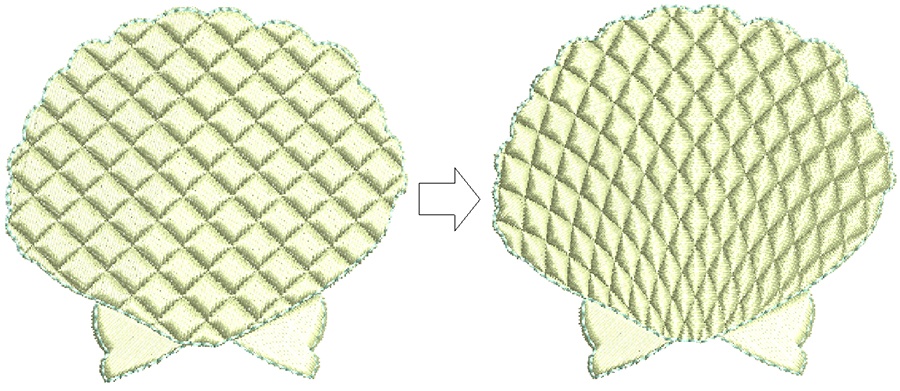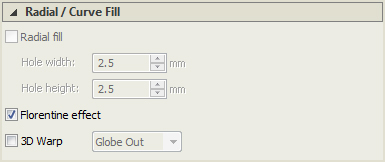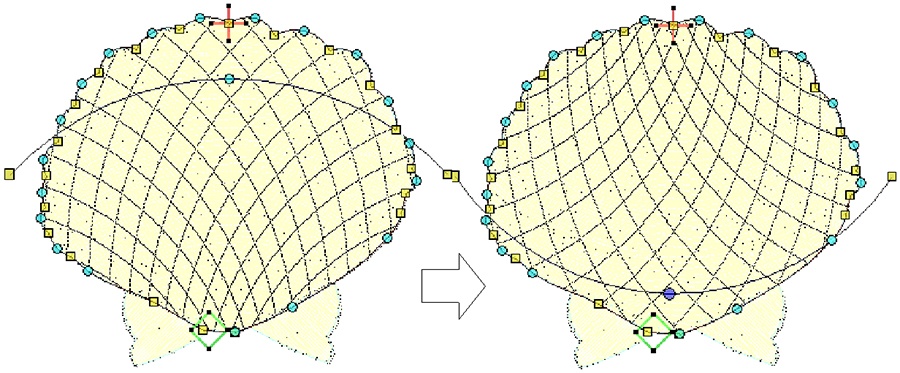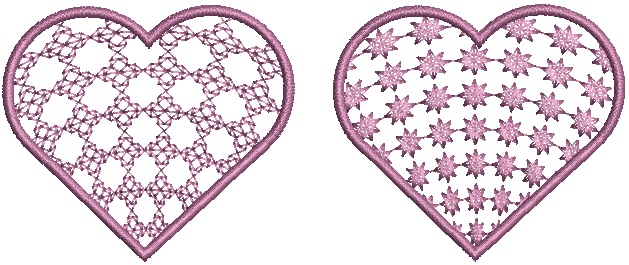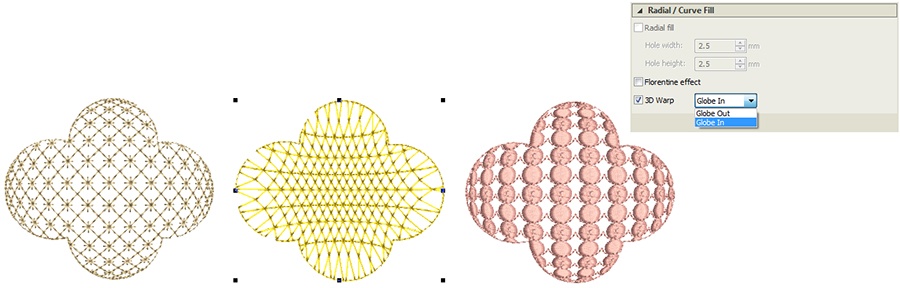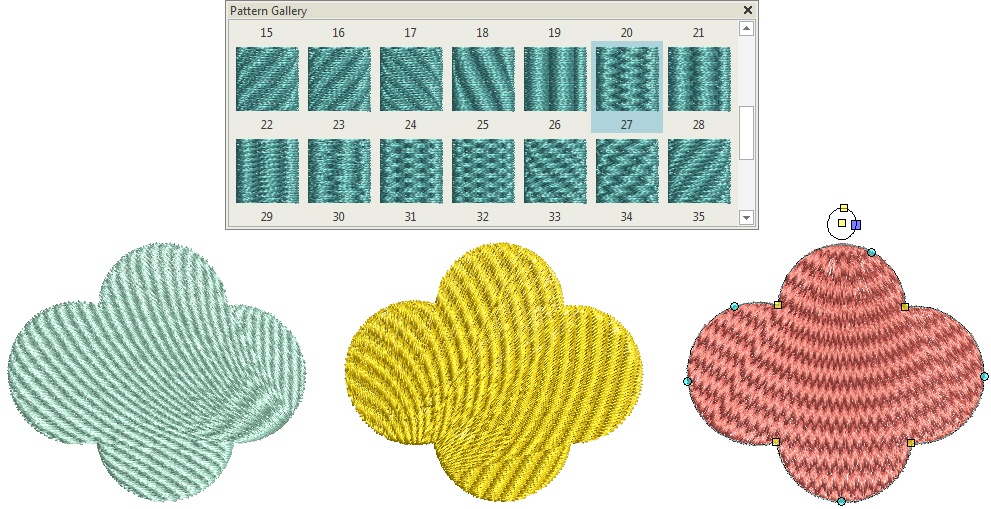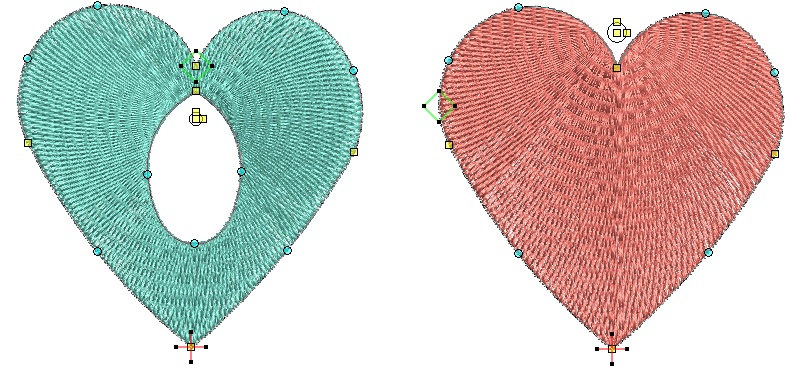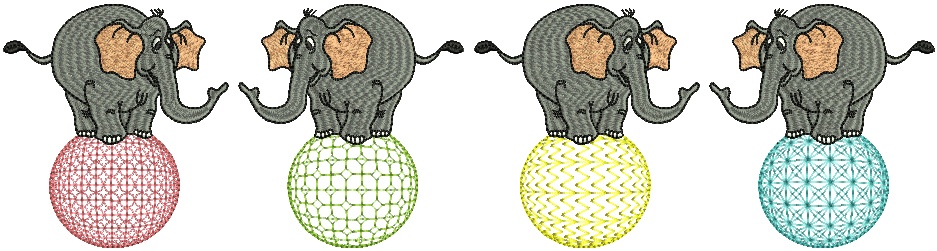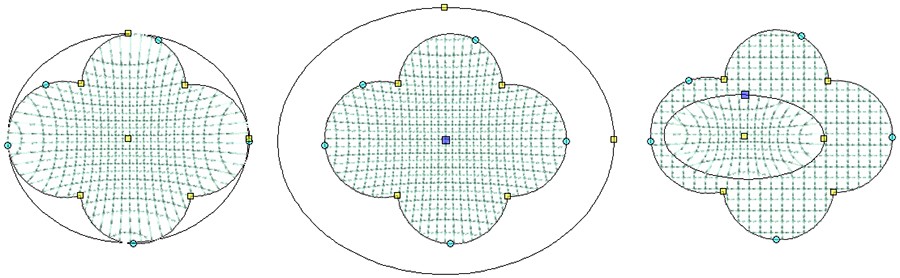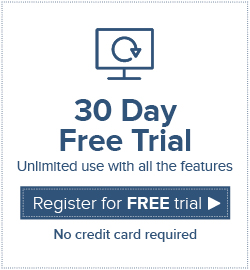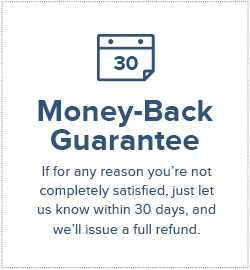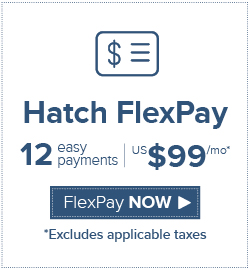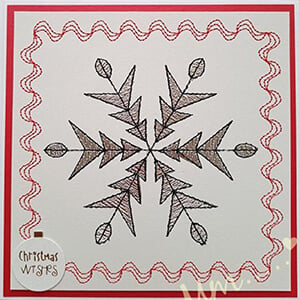Categories
How to Use Curved Fills to Create Amazing Effects
Listen to this interesting Hatch Blog
Audio generated by DropInBlog's Blog Voice AI™ may have slight pronunciation nuances. Learn more