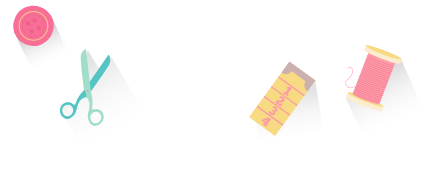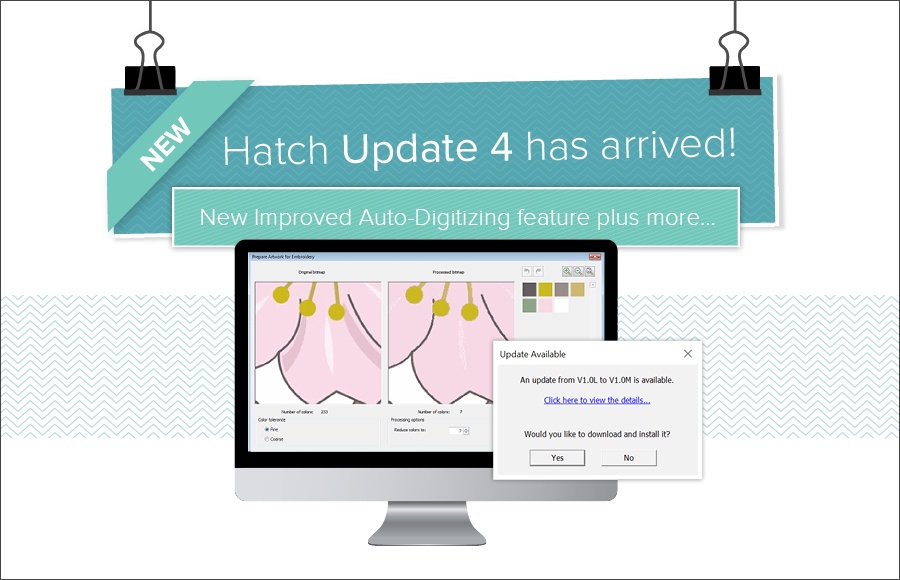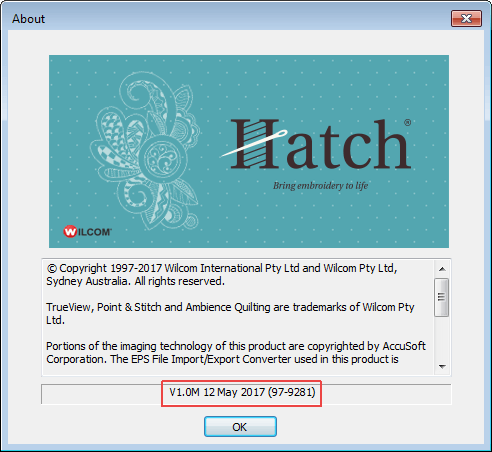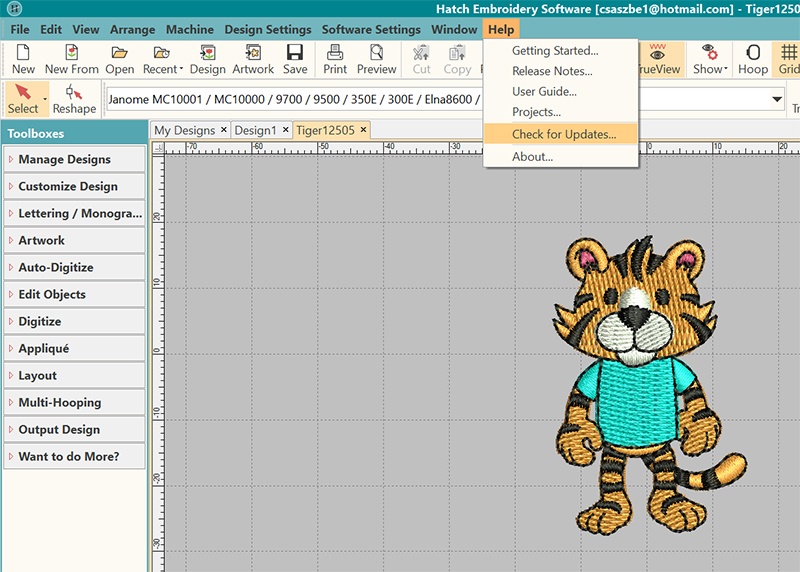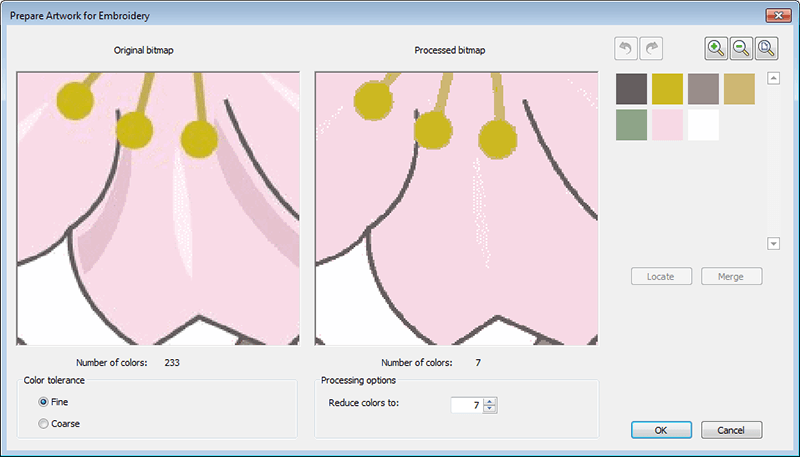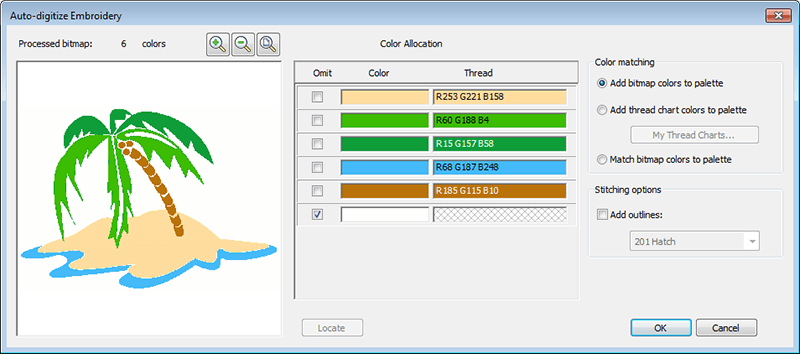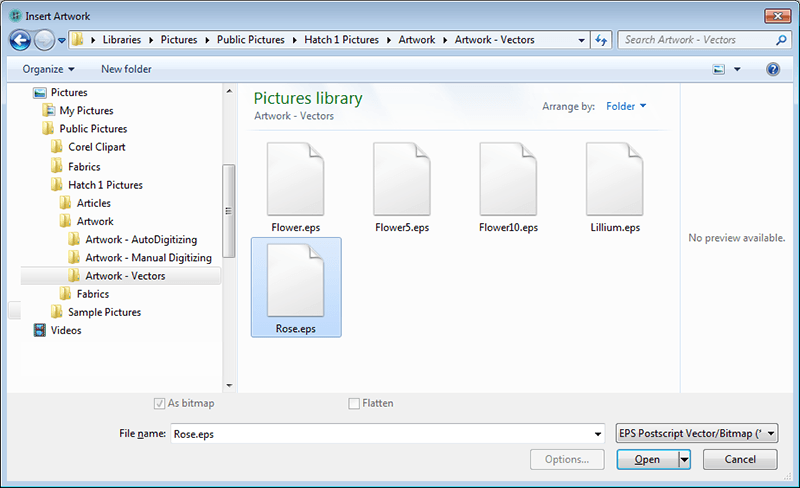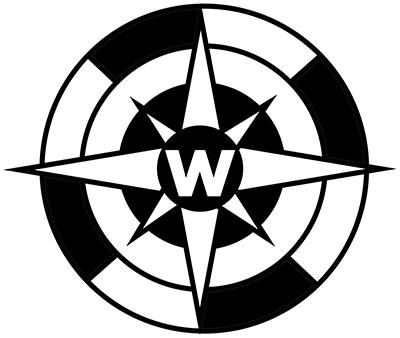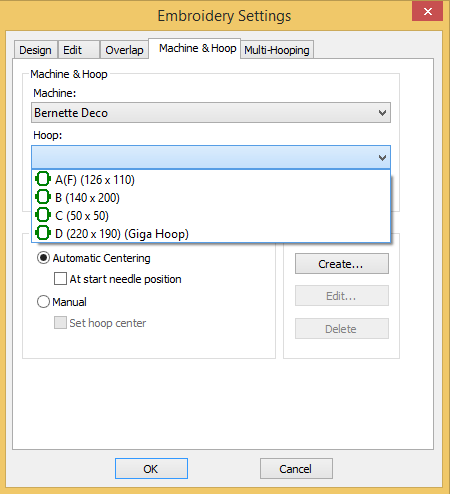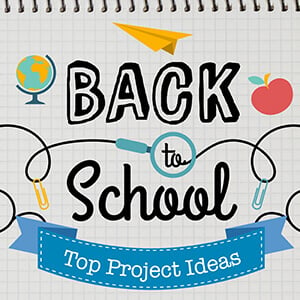Categories
UPDATE 4 – NEW Improved Auto-Digitizing Is Here!
Listen to this interesting Hatch Blog
Audio generated by DropInBlog's Blog Voice AI™ may have slight pronunciation nuances. Learn more