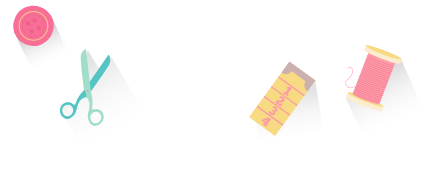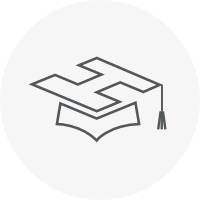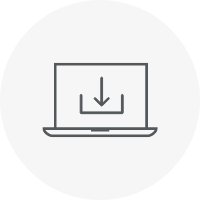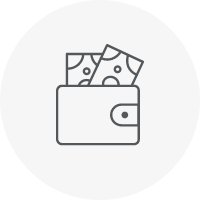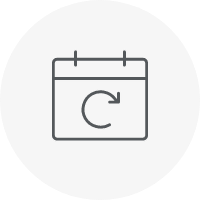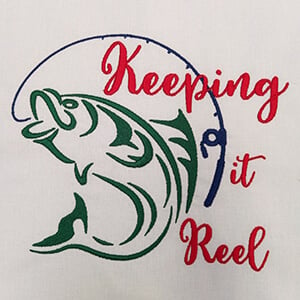Categories
Unlocking the Power of Laydown Stitch for Perfect Embroidery

You will be familiar with the struggle of creating intricate designs that get lost in textured fabrics like terry toweling or fur. That's where the Laydown Stitch feature in Hatch Embroidery comes to the rescue. This powerful tool allows you to add a light fill that flattens the fabric nap, ensuring your embroidery stands out beautifully. Let's delve into the features, benefits, and tips to master the Laydown Stitch.
Feature Overview
The Laydown Stitch feature, available in Hatch Embroidery 3's Digitizer, Composer, and Personalizer levels, is a game-changer for achieving professional results. Here's an overview of its capabilities:
- Easy Access: Find the Laydown Stitch tool under the Lettering/Monogramming and Create Layout toolboxes.
- Customization: Adjust settings like offset, stitch type, layers, spacing, length, angle, and thread color to suit your fabric and design.
- Preview and Refine: Preview the stitch object before finalizing, ensuring a perfect outcome.
- Versatility: Use it for entire designs or selected objects, adding finesse to monograms and intricate designs.
Benefits
- Enhanced Visibility: By flattening the fabric nap, it ensures your embroidery pops, even on textured materials.
- Time-Saving Automation: Generate Laydown Stitch objects in a few clicks, saving valuable time.
- Fine-Tuning: Adjust settings and refine stitches easily for a professional finish.
- Creative Freedom: Experiment with different stitch types and colors to add unique elements to your designs.
How to Use It
Generating it:
- Choose Laydown Stitch tool
- Adjust settings like offset, stitch type, layers, etc.
- Preview and make adjustments if needed
- Click OK to generate the stitch object
Editing it:
- Select the Laydown Stitch object.
- Edit using available tools or adjust settings in the Object Properties docker.
Using Laydown Stitch Type:
- Select Laydown from the stitch type dropdown in Object Properties docker
- Adjust settings as required
Tips and Tricks
- Removing Holes: Use the Remove Holes tool if unwanted gaps appear in the object.
- Resizing Standard Shapes: Resize irregular shapes for precise results.
- Handling Motif Outlines: Laydown Stitch ignores motif shapes; manually resize for desired outcomes.
- Lettering Challenges: Adjust Laydown Stitch offset for optimal results with lettering designs.
Learn More
Laydown Stitch tool in Hatch Embroidery online User Guide
Hatch Embroidery software: Go to the Design Library Hatch Embroidery > Designs > Laydown Stitch

Hatch Academy Free
When signed into Hatch Academy or via the Software homepage go to the following lessons:
For Personalizer:
Getting Started > Laydown Stitch PP-07-03
For all levels:
Hatch Toolbars HTB > Context Toolbar: No Selection HTB-04 > Laydown HTB-04-06
Hatch Toolbars HTB > Context Toolbar: Customize Toolbar HTB-05
Hatch Toolboxes HT > Lettering & Monogramming Toolbox HT-04 > Laydown Stitch HT-04-06
Hatch Toolboxes HT-04-06 > Q&A 01 – Laydown Tool with holes – refers to HT-04-06
Hatch Toolboxes HT > Create Layout Toolbox HT-15 > Laydown Stitch HT-15-16
Hatch Academy All-Access Projects
Fun Summer Projects with the Laydown Stitch
You can download the free Magnolia Monogram design by clicking the button below. Simply change out the letter in hatch Embroidery (suitable software levels: Personalizer, Composer, Digitizer)
The monogram design consists of Lettering and design (magnolia) with Laydown stitch applied. The rectangle stitch around the design is to hold the garment in place as we do no have the correct hoop size, the hoop used 360x200mm.
The font used was Script 4, recommended height is 30-50mm. The size in the design is 85.46mm.
Note: You have to be careful with the splitting satin stitch, and you may need to adjust the outline to make it smoother.
Hatch Embroidery software products are in popular use in over 120 countries. It is time to join the global trend and give Hatch a try! The 30-Day Free Trial grants you unlimited use of all the amazing features and the 30-Day Money-Back Guarantee ensures that there is absolutely no risk involved.
Enjoy over 200 FREE lessons presented by our own embroidery experts in Hatch Academy. Grow your confidence and embroidery skills fast to start creating your own beautiful designs in no time!